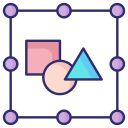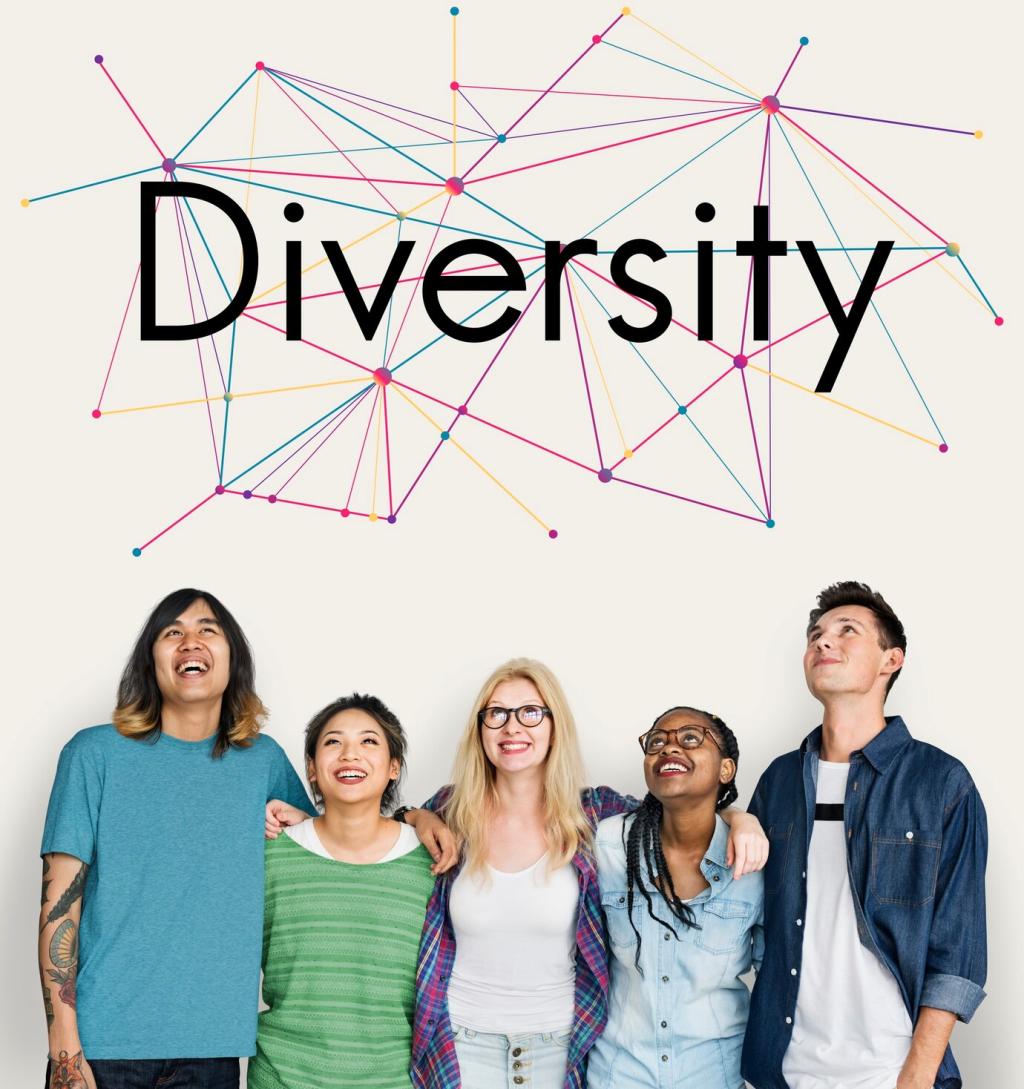Building a Contrast-Smart Color System
Craft a neutral scale where each step has measurable luminance change. Assign surfaces, cards, and text layers using clear roles. Even tiny elevation differences can fail in sunlight; ensure text sits on the highest contrast surface it needs.
Building a Contrast-Smart Color System
Establish tokens like text.primary, text.secondary, and text.inverse, each mapped to minimum ratios. Replace random color codes with semantic tokens. This keeps contrast intact when branding evolves or when dark mode and accessibility settings change.